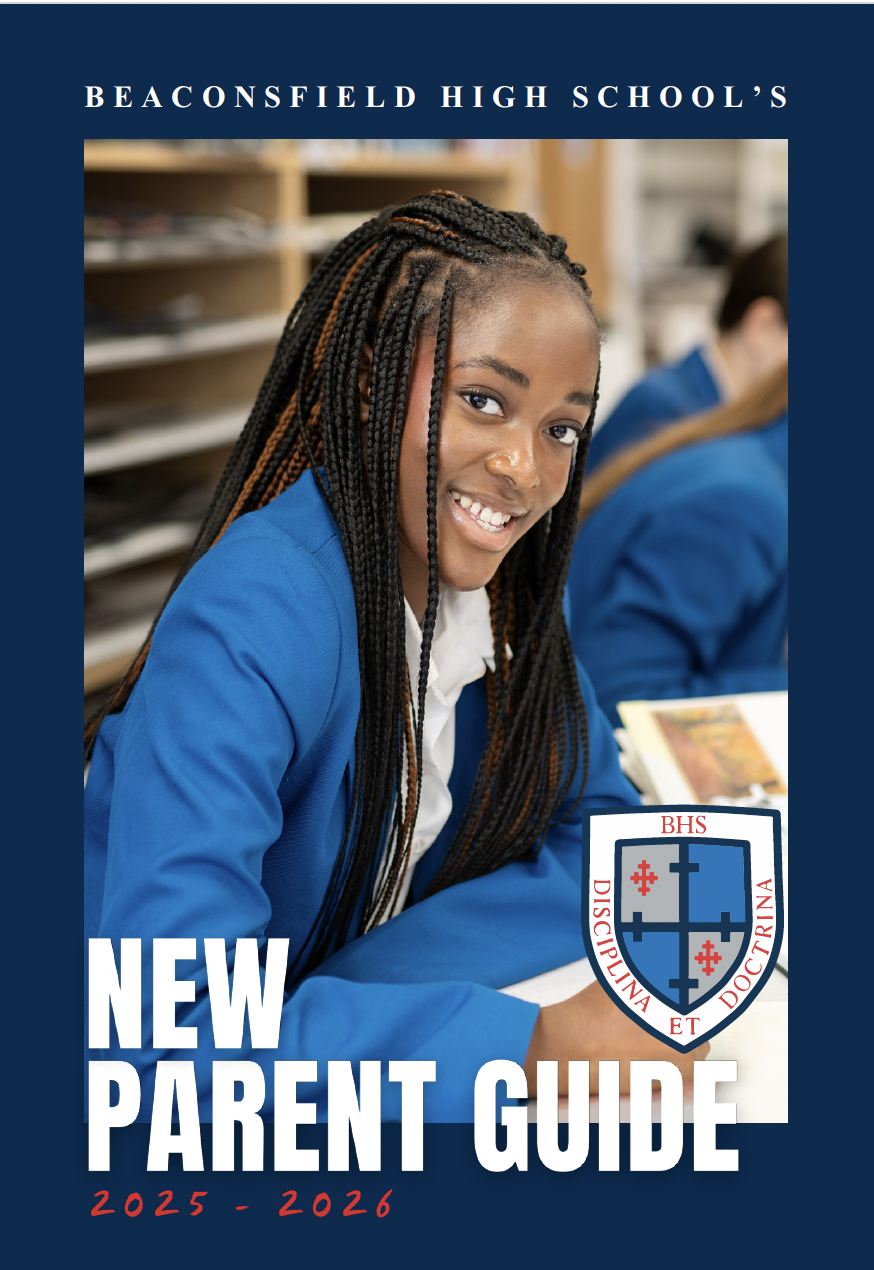Year 7 Parent Page
Welcome to the page dedicated to our new Year 7 parents! Below you'll find all the information you'll need to support your child's start at Becky High. There are a number of useful letters and documents at the bottom of the page.
New Parent Guide
This is a comprehensive guide with, we hope, all the information you need for the year ahead. It contains information about our uniform and equipment, our school payment system, the cafeteria, reports and assessments, how to report an absence and what to do if your child is ill at school, plus a welcome from Ms Bond, our Headteacher, and Miss Lewis, our Head of Year 7. If, after reading this guide, you have a query, please do not hesitate to email us. Download a copy below.
Lunch and After School Clubs
From Coding and Greek Club, to Athletics and Dance, there are a whole host of clubs, teams and ensembles available to challenge your child's mind, test their body and inspire their soul. Why not take a look at our current list of clubs here. You can also see a list of school trips and residentials we offered last year on that page too.
Managed Device Scheme
Our partner Easy4U provides our managed devices for the new intake of Year 7s. It is very important that our students have reliable, robust devices which allow equality of learning throughout the school, and we believe this Dell device will provide that for us. The scheme also allows peace of mind as there is insurance available, and the school's safeguarding and monitoring software will also be loaded onto the laptops before we take delivery of them. Please read the Easy4U flyer at the bottom of this page carefully and sign up to the scheme to enable the best possible digital learning for your child. Click here to visit our FAQ page.
Regular Giving
We ask all our new parents to sign up to our monthly donation initiative, Regular Giving. This parental support is incredibly important as it means we can plan for the future whilst also offering your children enrichment beyond that which can be funded by the money we receive from the government; which, as you know, isn’t enough. You can set up your monthly donation using the paper form in your admissions pack or via this link.
These films give you a flavour of what parent donations helped to fund over the last two academic years.
ScoPay
Setting up your child’s ScoPay Internet Payment Account
The school enrolment platform (Applicaa) will send you an email containing your Pupil Link Code and instructions. In our transition communication we will confirm the timing of this. Please check your spam / junk folder before contacting school for this information. Please follow the instructions in the email you will receive. For your convenience, we have summarised how to set up your ScoPay account below:
Create Your Online Payment Account:
- Go to www.scopay.com/beaconsfield
- Click on Register as a new user.
- Enter your email address and a password.
- Confirm the password.
- Enter the Pupil Link Code provided.
- Enter the rest of the billing details to match your credit or debit card and click on Confirm.
- Log on to your email account and click on the link to activate the account (if the email doesn’t appear in your Inbox, you should check your Junk Email folder).
Linking New Pupils/Siblings to an existing account:
If, on first login, any sibling accounts cannot be displayed, you will need to link the sibling accounts, as follows:
- At the top of the screen, click on menu.
- Click on Your Info and then Link accounts.
- Enter the Pupil link code for the sibling provided by school.
- Click on Link accounts.
- You will now be able to make payments for any linked pupil accounts.
If you experience any issues with setting up your account, please email trips@beacsondfieldhigh.bucks.sch.uk
Second Hand Uniform
Once term begins in September, students and parents can buy uniform (not the legacy uniform) from the second-hand shop every Friday lunchtime. If you are able to commit to an hour, one or two Fridays every term and would like to join the parents who run the Second-Hand Uniform Shop, please email Roop Kumar.
Transport to School
Home to school transport is handled by Buckinghamshire Council Passenger Transport and not the staff at Beaconsfield High School. Information regarding bus stops and approximate timings for September 2025 will be available in the summer term here. If you have any queries regarding the Buckinghamshire Council School Transport Policy, please contact them on 0845 3708 090.
Uniform
Sportcrest is our uniform supplier for new uniform. The uniform policy and information about our Second Hand Uniform Shop can be found here. A uniform list can also be found in the New Parent Guide.
The BHS dedicated uniform fitting dates held at Sportcrest are on Sunday 8th June and Sunday 22nd June. To book your slot click here.
Naming school uniform
In a school of over 1000 students, it would be beneficial if all items of school uniform were labelled. Woven and/or printed name tapes can be ordered online, via the Sportcrest website or you can purchase a laundry marker from Amazon and most stationery shops. : Naming items make it easier to reunite students with their belongings.
Additional uniform items
Students will be required to purchase a House T-shirt from Sportcrest. They will be worn at various House events throughout the year.